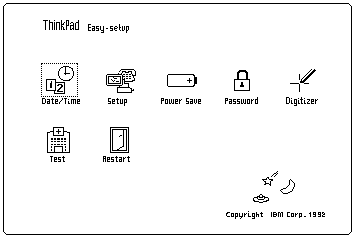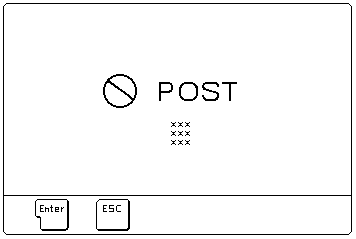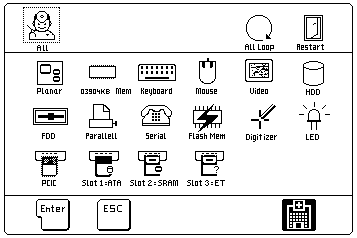General Checkout (2523)
General Checkout
The diagnostic tests are intended to test
only IBM products. Non-IBM products or
modified options can give false errors and invalid responses.
- Power-off the computer and all external devices.
- Check that all the cables and the power cord are properly connected.
- Power-on the computer while holding the
Suspend/Resume switch in the On position.
Check for the following responses:
° The power on indicator lights.
° The Suspend/Resume indicator works as the
power on indicator when the power switch is pressed.
° One long beep sounds.
° Memory test begins (memory size appears on the top-left corner
of the screen) and the Easy-Setup screen or Password
Menu screen appears.
NOTE: If the Resume/Suspend Switch is not held in the On
position when the computer is powered-on, the user defined screen
appears.
DID EITHER THE EASY-SETUP OR PASSWORD MENU SCREEN APPEAR ?
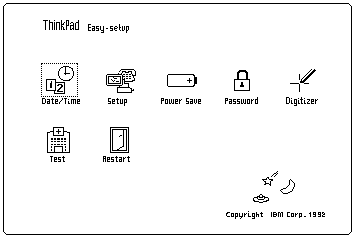
+---+
Yes No-+002| Go to Step 004
+-+-+ +---+
|003|
+---+
- Enter the password on Password Menu screen, if it
appeared.
- Select Test on the Easy-Setup screen and
go to Step 007
-------------------------------------------------------------------------
+---+
|004|
+---+
DID THE FOLLOWING SCREEN APPEAR?
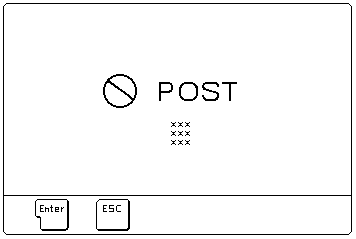
+---+
Yes No-+005| - Note the symptom.
| +---+ If the power does not come on completely, go to
| 'Power Systems Checkout' and follow the procedure.
| If the power is on, but the expected screen
+-+-+ does not appear, go to 'Symptom-to-FRU Index'.
|006|
+---+
- Note all error codes on the screen.
Go to 'Symptom-to-FRU Index' and find the error code and follow the
instruction. If the problem remains, go to 'Undetermined Problems'.
-------------------------------------------------------------------------
+---+
|007|
+---+
DID THE TEST MENU APPEAR ?
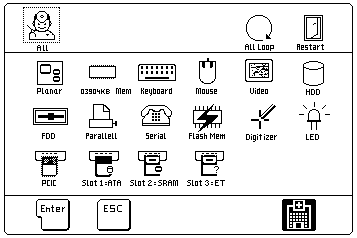
+---+
Yes No-+008| - Go to 'Symptom-to-FRU Index'
| +---+ and find the error code or the symptom
| and follow the instructions.
| If the problem remains, go to
+-+-+ 'Undetermined Problems'.
|009|
+---+
IS THE DISPLAYED CONFIGURATION CORRECT WITH THE INSTALLED DEVICES ?
NOTE: Installed devices are displayed in a dark shade,
devices not installed are displayed in a gray shade.
+---+
Yes No-+010| Go to 'Checking the Installed Devices List'.
+-+-+ +---+
|011|
+---+
- Select All on the Test Menu and
go to Step 12. (Diagnostic test will run on all
devices displayed in a dark shade.)
+---+
|012|
+---+
DID THE TESTS FIND A DEVICE ERROR?
A device error is displayed with an X over the device. The
device ID (XXX), an error description code (YY),
and FRU code (ZZZZ) are displayed.
For example:

XXX: Device ID
YY: Error Description Code
ZZZZ: FRU Code
NOTE: If the test stops or hangs when the test is running
replace the last device that was tested.
+---+
Yes No-+013| The error was not detected by the test:
| +---+
| ° Check that the cables and connectors are not damaged.
| ° Reconnect all adapters, drives, and modules, then
| test the computer several times. An All Loop
| option is available for looping all the tests.
| To exit from the looping, select the test icon
| on the right, bottom corner of the screen at the
| time of between each test.
| ° If no error is detected, go to 'Symptom-to-FRU Index'
| and use the user reported symptom.
+-+-+ ° If any errors are detected, go to 'FRU Codes'.
|014|
+---+
- Note the error codes shown on the screen and go
to 'FRU Codes' and replace the appropriate FRU.
Back to 
Please see the LEGAL - Trademark notice.
Feel free - send a  for any BUG on this page found - Thank you.
for any BUG on this page found - Thank you.