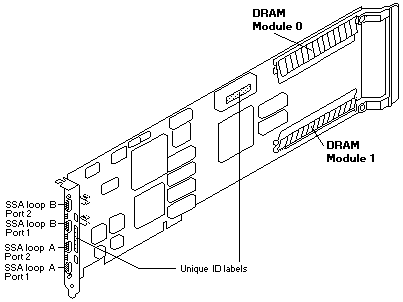Installing an SSA RAID Cluster Adapter
Installing an SSA RAID Cluster Adapter
To complete the installation, you must:
- Install the adapter card
- Connect the necessary SSA cables
- Revise the system configuration information
- Load an operating system, unless one is already loaded in the server
- Load the device drivers and utility programs.
This chapter describes how to perform these tasks. How to configure disk arrays and attach them to your
operating system is described in Chapter, 'Configuring SSA Subsystems'.
Installing the Adapter Card
 Remove all power from your PC server and any attached devices before removing the cover.
Remove all power from your PC server and any attached devices before removing the cover.
To install the adapter card, refer to the documentation that came with your PC server.
The User's Handbook for your server describes how to install an adapter.
Perform the steps described in that book, ensuring that you perform the actions relating to the static-protective
package correctly. When choosing a slot for the SSA RAID Cluster Adapter, take note of the following restrictions
and recommendations:
- The SSA RAID Cluster Adapter card is a long PCI adapter card.
On some models of PC Server, there is only one slot in which a long PCI adapter card can be
installed without interference with the heat sink on the processor.
In these models, it might be necessary to move previously installed adapter cards before installing
the SSA RAID Cluster Adapter card.
- The SSA RAID Cluster Adapter cards in the two systems of a
cluster must be installed on corresponding buses in the two
system units. The User's Handbook for your system describes
which slots are on which buses.
- If you are connecting the two servers using more than one SSA
RAID Cluster Adapter in each system, the SSA adapters must be
in the same priority order in the two servers. In some systems,
slots with lower numbers have higher priority, in other systems,
higher numbers mean higher priority, the User's Handbook for
your system describes which rule applies.
- If you want to boot from an SSA disk drive: install the SSA
adapter in a PC slot with a higher priority than the slots used by
any SCSI adapters. ('Configuring the Adapter'
describes other actions you must perform to boot from an SSA disk drive.)
- In some server units, the SSA RAID Cluster Adapter card might be too large or the wrong
shape to fit into some slot positions. If it helps, remove the blue handle on the
SSA RAID Cluster Adapter card by removing the screws that attach it to the adapter card.
- The manufacturers or suppliers of some server units might have recommendations on which
slots to use for disk-drive adapters. For details of this refer to the documentation that is supplied with
the server unit. You can find more information about SSA
adapters and particular servers at the addresses given in
Chapter, 'Getting the Latest Information'
Connecting the Disk Drives
Each of the 2 pairs of SSA ports can attach up to 48 dual-port devices in a closed loop.
Up to two SSA RAID Cluster Adapters can be included in a loop.
If two SSA adapters are in a loop and there is a second loop attached to one adapter, it must be attached
to the other adapter also.
If multiple SSA RAID Cluster Adapters are installed in two systems sharing disk drives,
the priority in each system of the adapters in each loop must be the same.
For example, the first adapter (in slot-number order) in one system must be in an SSA loop with the
first SSA adapter in the other system.
'SSA Loops and Links' provides a general description of SSA loops and some rules
for cabling valid configurations.
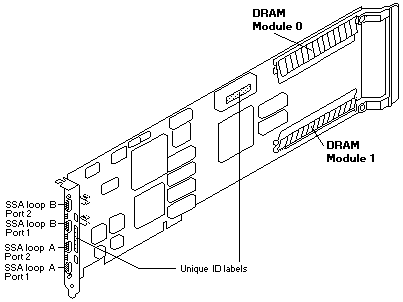
To connect the cables:
- Connect the cables from the devices to the appropriate pair of connectors on the adapter card.
- Turn the retaining screws on the SSA cable connectors fully clockwise to ensure that a good ground connection is made.
Configuring the Adapter
The SSA subsystem must be configured before you can and the system can use it. To do this:
- Turn power on to the system unit and to the devices. Your
system automatically performs the PCI configuration tasks, which
recognize the new adapter, during the boot process.
- If you are NOT going to boot from an SSA disk drive:
- Ensure that the CBIOS for the SSA adapter is disabled.
To do this, if the message CBIOS is currently enabled appears during the boot process, press the tab key.
- Enable the BIOS for the other storage adapters in the system (for instructions on how to do this,
refer to the information for those adapters).
If you are going to boot from an SSA disk drive:.
- Ensure that the CBIOS for the SSA adapter is enabled. To
do this, if the message CBIOS is currently disabled
appears during the boot process, press the tab key.
- Before running the Windows NT Install program, run the SSA
configuration utility (supplied on the PC-DOS Configurator
and Utilities diskette that is supplied with the adapter) to:
- Attach SSA disk drives in the order required.
(Chapter, 'Configuring SSA Subsystems' describes how to do this.)
The Windows NT Install program recognizes disk drives in order starting with the SSA disk drive at
the top of the List of System Resources for the highest priority adapter.
- Set the disk drive access mode of any disk drives you select for a Boot or
System partition to Private to the adapter in the server in which you will run the Windows NT Install program.
'Viewing and Changing Disk Drive Access Modes' describes how to do this.
- If you have a problem when attempting to boot from an SSA disk drive, refer to 'Basic Problems'
Continue at 'Installing the Device Drivers and Utility Programs' to complete the subsystem configuration.
Installing the Device Drivers and Utility Programs
A README.TXT file on the Windows NT Device Driver and Utilities
diskette provides detailed instructions on installing the device drivers
and the associated utility programs.
When you have installed these programs, reboot your system.
After installing the device drivers, you must configure your disk arrays before you can use them with
your system. Chapter, 'Configuring SSA Subsystems' describes how to do this.
Then, your SSA subsystem will be ready for use with your system.
The format in which the Event / Error Logger reports errors is controlled by the file EVNCTRLF.TXT in the
install directory (which, by default, is system root\issa). Details of the settings and how to change them
are contained in the header of the control file.
Moving Arrays from Another Type of Adapter
If you move a RAID-1 array from an SSA RAID Adapter to an SSA
RAID Cluster Adapter, you must change the array's SplitConfirm
attribute to enabled. 'Changing Array Attributes'
describes how to do this.
If you are going to move a RAID-1 array from an SSA RAID Cluster
Adapter to an SSA RAID Adapter, before you move it, change its
SplitConfirm attribute to disabled.
Back to 
Please see the LEGAL - Trademark notice.
Feel free - send a  for any BUG on this page found - Thank you.
for any BUG on this page found - Thank you.
 Remove all power from your PC server and any attached devices before removing the cover.
Remove all power from your PC server and any attached devices before removing the cover.