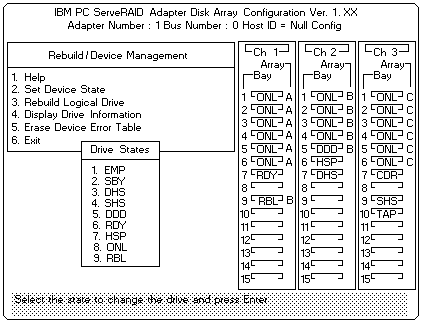
 ) or the Down Arrow (
) or the Down Arrow (  ) key to highlight the appropriate drive, then,
press Enter. The Drive States pop-up window appears, listing all hard disk drive states.
) key to highlight the appropriate drive, then,
press Enter. The Drive States pop-up window appears, listing all hard disk drive states.
Device States Alternate States
--------------------------------------
EMP RDY SBY
SBY RDY EMP HSP SHS
DHS EMP HSP SHS
SHS HSP DHS
DDD ONL RBL
RDY EMP HSP SHS SBY
HSP RDY SHS DHS
ONL DDD
RBL DDD ONL
The numbers shown on the left in the Bay/Array selection list area in the previous figure are the bay numbers. See 'Bay/Array Selection List' for an explanation of the bay numbers.
- Select Exit or press Esc A pop-up window will
appear asking to confirm your change.
Note: The changes you make are not saved until you confirm them by selecting Yes in the Confirm pop-up window.
- Select No if you do not want the drive you selected to use the new drive state. Select Yes to accept the new drive state.
- Back up the disk-array configuration information to diskette. See 'Backing Up the Disk-Array Configuration'.
