Using the ServeRAID Configuration Program
Using the ServeRAID Configuration Program
The graphical interface in the ServeRAID Configuration Program makes it easy for you to create,
delete, change, or view your ServeRAID configuration.
Before you begin, review the following illustration to become familiar with the layout of
the configuration program screens.
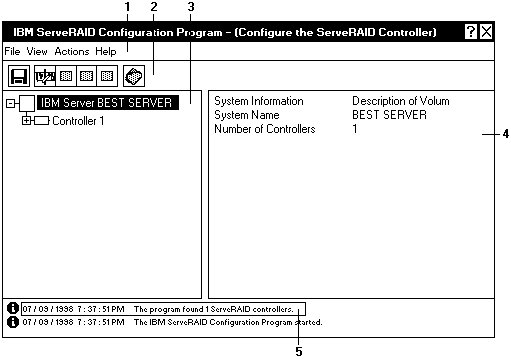
Figure 4. ServeRAID Configuration Screen Layout
Descriptions of the numbered areas are as follows:
- Menu Bar - Provides standard File, View, Actions, and Help pull-down menus.
See 'Using the Menu Bar' for more information.
- Tool Bar - Provides quick-path icons for common tasks.
The icons from left to right are Save the Configuration Event Log, Configure the ServeRAID Controller,
Configure for Clustering, Scan for New or Removed Ready Drives, Create an Array, and Help.
See 'Using the Tool Bar' for more information.
- Main Tree - Provides an expandable tree view of your ServeRAID subsystem.
You will perform most of your ServeRAID configuration and maintenance tasks by first selecting the
ServeRAID controller, array, logical drive, hot-spare drive, or physical drive objects from this Main Tree.
- Main Panel - Provides specific device information or configuration instructions.
When the configuration program is in the Information mode and you select an object from the Main Tree,
detailed information about the object appears in this panel.
When the configuration program is in the Configuration mode, the instructions needed to configure your
ServeRAID subsystem appear in this panel.
- Event Viewer - Provides advisory and progressive-status information and messages during the ServeRAID
configuration process.
Each message appears with a time stamp, a date stamp, and an icon that classifies the severity of the event.
Attention messages identify potential data-loss situations, and Fatal messages inform you when a failure has occurred.
Back to 
Please see the LEGAL - Trademark notice.
Feel free - send a  for any BUG on this page found - Thank you.
for any BUG on this page found - Thank you.
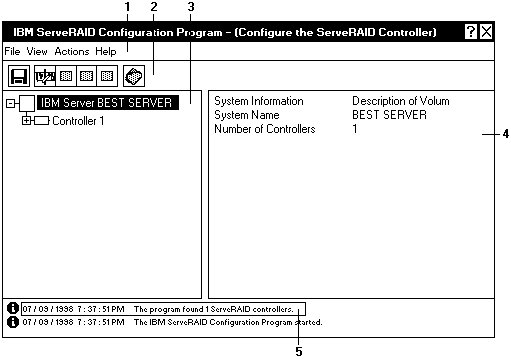
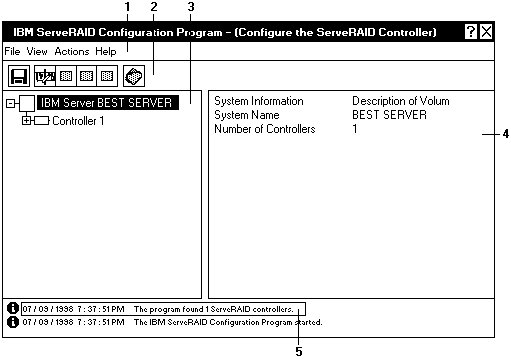
 for any BUG on this page found - Thank you.
for any BUG on this page found - Thank you.