The menu is displayed:
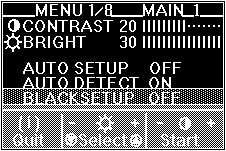
If you push and hold the (-) brightness control button, the second page of the main menu is displayed.
Function
Explanation
CONTRAST:
Adjust contrast. You can set values from 0 to 30.
BRIGHT:
Adjust brightness. You can set values from 0 to 30.
AUTO SETUP:
To start auto setup, select this item and push one of the contrast buttons.
('START" > "COMPLETED" are displayed in sequence until auto setup is complete.)
AUTO DETECT:
For DOS, Windows, OS/2, or AIX windows, to enable auto setup to start automatically,
specify ON. This is the normal setting.
BLACK SETUP:
To adjust the black level of the screen during auto setup if the monitor is used with
the RS/6000 and GT4 Adapter, select this item.
This only works with the screen resolution 1280x1024.
STANDBY:
Set the number of minutes without any input from keyboard, mouse, brightness buttons, or
contrast buttons before the monitor enters power-saving mode. Specify OFF if you do not use
this function. See Saving Power with Standby Mode for more details.
You can set the following values: OFF, 5,10, ..., 60, DPMS.
EXPANSION
To display a screen with resolution less than 1280x1024 (the resolution of the monitor),
select the size you want by specifying one of the following:
ON: Displays a full screen. This is the normal selection.
OFF: Displays the screen specified by your PC.
USER: Enables you to set the screen size by specifying H-size and
V-size in manual-adjust menu.
This setting can be set and saved for each screen resolution.
