BIOS Utility
BIOS Utility
The computer has a BIOS Utility that allows you to configure the computer and its hardware settings.
Note: The computer is also bundled with a Windows-based computer management
utility called the Notebook manager that is similar in function to the BIOS Utility.
The computer is already correctly configured for work.
If you make any changes to the computer or you receive an Equipment Configuration Error message
(error code 246) after you turn on the computer, you need to run the BIOS Utility.
The BIOS Utility has the following functions:
- Change the system date or time
- Set the power-saving modes and timers
- Set, change, or remove a system password
- Change the system boot drive or display device
- Add or remove serial and parallel devices
- Set the video display features
While the ThinkPad logo is being displayed, wait for a beep before pressing F1 to enter the BIOS Utility.
The main screen displays as shown:
Note: If the Setup password is set, you need to enter the Setup password to gain access to the BIOS Utility.
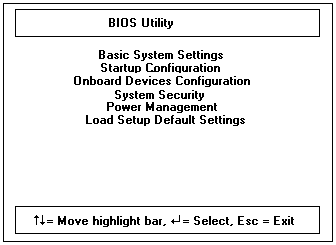
There are six main menu items:
- Basic System Settings
- Startup Configuration
- Onboard Devices Configuration
- System Security
- Power Management
- Load Setup Default Settings
Navigating the BIOS Utility
Keep in mind the following when using the BIOS Utility:
- From the main menu screen, press the up or down arrow keys to move from one menu item to another,
then press Enter to enter the selected menu.
- Parameters displayed in low brightness (grayed out) are not user-configurable.
The computer detects and sets the values for these parameters.
- Press the up or down arrow keys to move from one parameter to another.
Press the left or right arrow keys to change parameter settings.
You have to change some settings when you add a component to the computer.
- Most of the parameters are self-explanatory.
- To exit a main menu item, press Esc.
- When you press Esc to exit the BIOS Utility from the main menu screen,
the following prompt appears:
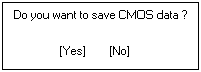
Select Yes to save the changes you made to the configuration values or No to abandon the changes
and retain the current values.
Back to 
Please see the LEGAL - Trademark notice.
Feel free - send a  for any BUG on this page found - Thank you.
for any BUG on this page found - Thank you.
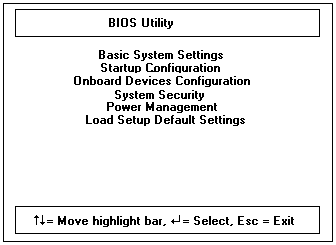
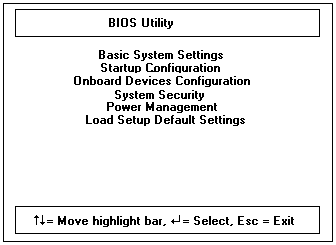
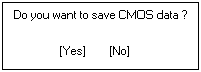
 for any BUG on this page found - Thank you.
for any BUG on this page found - Thank you.