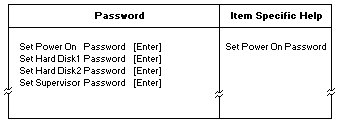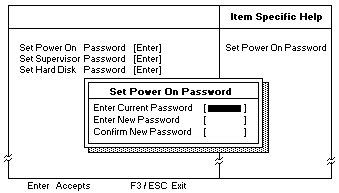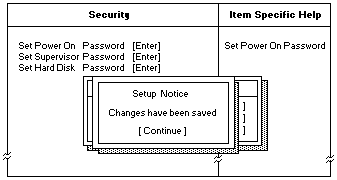Passwords (TP 570 - 2644)
Passwords
Password Pads
When the power-on password (POP), hard disk password (HDP), and supervisor password (PAP) are used,
the following situations may occur:
- If the POP is the same as the HDP, the POP prompt appears, but the HDP prompt does not appear.
- If the POP is not the same as the HDP, both prompts appear.
- The PAP and the HDP:
If the PAP is used,the HDP is enabled automatically, and no HDP prompt appears.
The HDP is set the same as the PAP.
The ThinkPad computer with the bay can support more than two HDPs.
- If the POP is the same as one of the HDPs (HDP-1 or HDP-2), a POP prompt appears. But one of the
HDP prompts does not appear.
- If the POP is not the same as either of the HDPs (HDP-1 or HDP-2), both prompts appear.
- If the PAP is used, the HDP-1 or the HDP-2 is automatically enabled, and neither HDP prompt
appears. Both HDP-1 and HDP-2 are set the same as the PAP.
Supervisor and Hard Disk Passwords:
The supervisor password (PAP) and the hard disk password (HDP) are security features that are used to protect the
system and the hard disk data from unauthorized access.
No overriding capability is provided. If only a hard disk password is set, you must obtain permission from the
password owner to unlock the password before running diagnostic tests and performing service.
If both a supervisor password and a hard disk password are set, you can enter IBM BIOS Setup Utility by pressing the
Enter key or by entering the power-on password at the supervisor password prompt. In this case, you can not
select some items in the IBM BIOS Setup Utility.
 -Attention-
-Attention-
The supervisor password and hard disk password cannot be replaced if they are forgotten.
If the customer forgets the supervisor password, the system board must be replaced.
If the customer forgets the hard disk password, the hard disk drive must be replaced.
Removing the Power-on Password:
If only the power-on password is set, do the following to remove it:
- Power off the computer.
- Remove the DIMM cover on the bottom side of the computer.
- Short-circuit the two password pads. (see 'Password pads').
- Under the short-circuit condition, power on the computer and wait until the POST ends.
After the POST ends, the password prompt does not appear. The power-on password is removed.
- Reinstall the DIMM cover.
If both the power-on password and the supervisor password are set, do the following to remove the password:
- Power on the computer and press F1 to start the IBM BIOS Setup Utility.
- Enter the supervisor password. The IBM BIOS Setup Utility menu appears.
- Using the up or down arrow key, select Password.
The item you selected appears in reverse.
- Press the Enter key.
The password selection window appears.
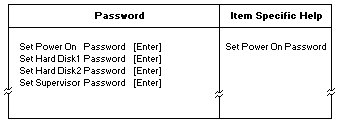
- Using the up or down arrow key, select the Set Power-On Password
The item you selected appears in reverse.
- Press the Enter key.
The password setup window appears.
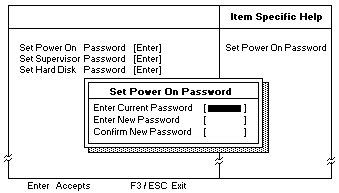
- Type the current supervisor password and press Enter.
- Leaving the two lines for the new password blank, press the Enter key twice.
- Press the Enter key.
The 'Setup Notice' message appears.
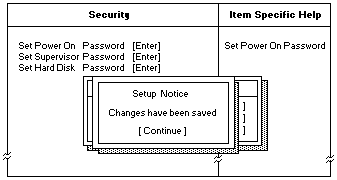
- Press the Enter key. The power-on password has been removed.
Back to 
Please see the LEGAL - Trademark notice.
Feel free - send a  for any BUG on this page found - Thank you.
for any BUG on this page found - Thank you.
 -Attention-
-Attention-