Viewing and Changing Disk Drive Access Modes
Disk drives that are attached individually, rather than as members of an array, have one of four access modes:
| Public | The disk drive can be accessed through both adapters in the cluster |
| Local | The disk drive can be accessed only through the adapter that you have |
| selected from the SSA Adapter List menu | |
| Private | The disk drive cannot be accessed through the adapter that you have |
| selected from the SSA Adapter List menu. The disk drive can be | |
| accessed only through the other adapter in the cluster | |
| No Access | The disk drive cannot be accessed through either adapter in the cluster |
The default access mode is Public.
Arrays always have an access mode of Public.
To view and change the access modes of individually attached disk drives:
- From the SSA Main Menu, select SSA Adapter List,
- Then select the adapter through which you want to view the resources
- Then select System Resources.
The following window opens:
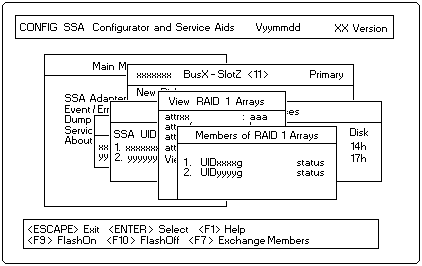
In this example, resource 1 is a disk drive that can be accessed only by the adapter that you selected in (above) step 2. Resource 2 is a disk drive that can be accessed only by the other adapter in the same cluster. Resource 3 is an array and resource 4 a disk drive, both of which can be accessed by either adapter.
To change the access mode of a disk drive, highlight it in the list and press key F6, F7, or F8 as appropriate. Pressing F7 changes the access mode to Local, when viewed through the current adapter, it appears as Private when viewed through the other adapter in the cluster.
You must use this facility if you want to boot from an SSA disk. In this case, when you view the resources through the adapter that is installed in the system that you want to boot, the access mode of the boot disk must be Local.
Back to
Please see the LEGAL - Trademark notice.
Feel free - send a  for any BUG on this page found - Thank you.
for any BUG on this page found - Thank you.