For information, refer to the documentation that comes with the hard disk drive and the server.
Refer to the IBM ServeRAID Adapter Installation and User's Guide for instructions.
Note: If the drives will be shared, only define one logical drive per array.
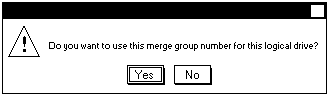
Select Yes and a screen similar to the following appears.
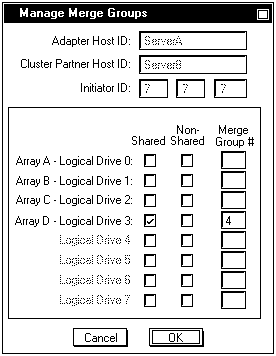
Note: Depending on the operating system, additional steps such as assigning
drive letters, partitioning, formatting, and creating cluster resources will be required in order to
use the new logical drive to store programs and data.
For information, see 'Creating a ServeRAID Disk Resource on a ServeRAID Server with MSCS'.
 -Attention- Drives that are configured by one adapter in the pair
must appear as RDY (ready) drives to the other adapter in the pair.
-Attention- Drives that are configured by one adapter in the pair
must appear as RDY (ready) drives to the other adapter in the pair.
