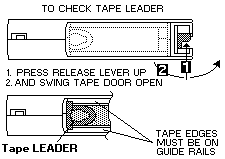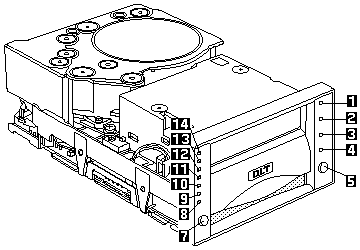| 1 - 4 |
Status indicators |
| 5 |
Unload button |
| 6 |
Cartridge Insert/Release handle |
| 7 |
Select button |
| 8 |
Density/Override indicator |
| 9 |
Compress indicator |
| 10 - 14 |
Tape Capacity indicators |
If all indicators are flashing, it indicates a hardware failure in
Resetting the Drive has occurred. Try to reset the drive by pressing the
tape UNLOAD button, or turn computer power off, then on again.
Solving Problems
Computer problems can be caused by hardware, software,
or user error. Using the information in this section, you might be able
to solve such problems. Take the following actions:
- Press the Unload button to reset the tape drive.
- Power the system off, then on.
- Check the drive to ensure that all power and signal cables are
securely attached.
- Make sure the length of all SCSI cables does not
exceed 3 meters (10 feet).
- Make sure you used the screws that came with the tape drive.
Other screws could be too long and cause electrical shorts or
mechanical problems.
- Make sure there are not more than 16 SCSI devices (including the
adapter) on one bus.
- Check the SCSI ID jumper setting. No two SCSI devices can have the
same SCSI ID.
- Check that the parity jumper setting is correct for your computer.
- Check that each end of the SCSI bus is terminated. There must
be one terminator or a terminating device at the last active connector
on the SCSI cable.
- Be sure there is a jumper in position 5 on jumper block
4 as shown on the right page.
- Remove the drive. Check for bent or misaligned pins. If there
are no problems, reinstall the drive.
- Reconfigure the SCSI adapter. You may need to remove and
reinstall existing devices. Or you may need to change data transfer
support from synchronous to asynchronous.
- If you cannot manually change the tape capacity, check the
Maximum Data Capacity table on the right page to make
sure the capacity you want is supported by the cartridge.
- If the tape does not load, open the cartridge door by lifting up on
the door lock with your thumb and pushing in. The leader should be
visible as shown in the illustration on top of this page.
Back to 
 -ATTENTION-
-ATTENTION-
 -ATTENTION-
-ATTENTION-