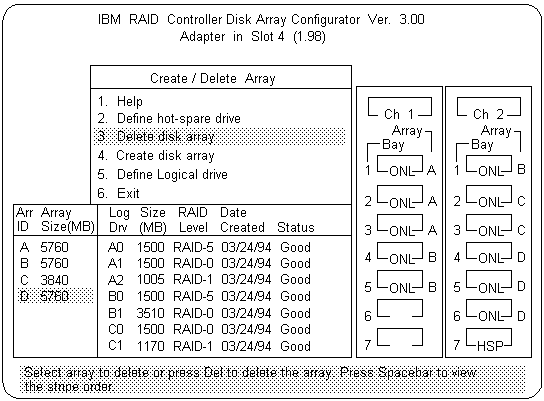Deleting a Disk Array
Deleting a Disk Array
The last array created must be the first deleted.
 All the data and programs in the array are lost during this
procedure. Before proceeding, back up any data and programs
that you want to save.
All the data and programs in the array are lost during this
procedure. Before proceeding, back up any data and programs
that you want to save.
To delete a disk array:
- Start the RAID configuration program by inserting the IBM
SCSI-2 Fast/Wide PCI-Bus Adapter Configuration Option Diskette
into the
primary diskette drive
and turning on the system.
If the system already is turned on,
press Ctrl+Alt+Del.
Select Start RAID Configuration program
from the PC DOS start-up menu,
the Main Menu appears.
- Select Create/delete array from the Main Menu.
- Select Delete disk array from
the Create/Delete Array menu.
The cursor will be active in the Array list.
- Review the Date Created column in the Logical Drive list, then
press the Up Arrow (
 ) key or the Down Arrow (
) key or the Down Arrow (  )
key to highlight
the most recently defined array.
)
key to highlight
the most recently defined array.
 All the data and programs in the array will be lost during this
procedure.
All the data and programs in the array will be lost during this
procedure.
- Press Del. The Confirm pop-up window appears.
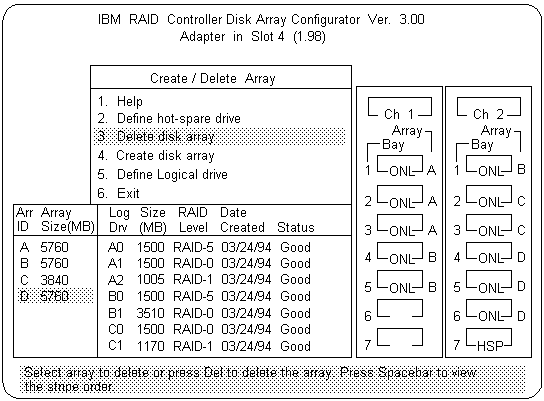
- If you do not want to delete the array, select No.
To delete the array, select Yes.
NOTE:
To use hard disks from the existing array when creating
a new array,
you must confirm the deletion of the existing array.
If a defunct drive is still in a bay, the status shows a blank bay, as
though there is no drive in that bay. When you replace the drive, the
status will show RDY after you
reconfigure and select
Yes in the Confirm pop-up window.
NOTE:
In some operating systems, deleting an array and associated
logical drives might change the drive letters assigned to the
existing drives.
Back to 
Please see the LEGAL - Trademark notice.
Feel free - send a  for any BUG on this page found - Thank you.
for any BUG on this page found - Thank you.
 ) key or the Down Arrow (
) key or the Down Arrow (  )
key to highlight
the most recently defined array.
)
key to highlight
the most recently defined array.
 All the data and programs in the array will be lost during this
procedure.
All the data and programs in the array will be lost during this
procedure.