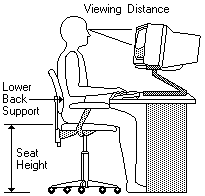
Arranging Your Workspace
To get the most from your computer, arrange both the equipment you use
and your work area to suit your needs and the kind of work you do.
Your comfort is of foremost importance, but light sources, air circulation, and the
location of electrical outlets also can affect the way you arrange your workspace.
Comfort
Although no single working position is ideal for everyone, the following
guidelines will help you find a position that suits you best.
Choose a good chair to reduce the frequency of fatigue from sitting in the same position for a long time.
The backrest and seat should adjust independently and provide good support.
The seat should have a curved front to relieve pressure on the thighs.
Adjust the seat so that your thighs are parallel to the floor and your feet are either flat on the floor or on a footrest.
When using the keyboard, keep your forearms parallel to the floor and your wrists in a neutral, comfortable position.
Try to keep a light touch on the keyboard and your hands and fingers relaxed.
You can change the angle of the keyboard for maximum comfort by adjusting the position of the keyboard feet.
Viewing Distance
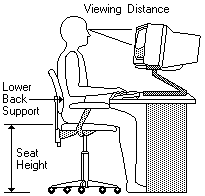
Glare and Lighting
Position the monitor to minimize glare and reflections from overhead lights,
windows, and other light sources.
Place the monitor at right angles to windows and other light sources whenever possible.
Reduce overhead lighting, if necessary, by turning off lights or using lower wattage bulbs.
If you install the monitor near a window, use curtains or blinds to block the sunlight.
You might have to adjust the Brightness and Contrast controls on the monitor as the room lighting changes throughout the day.
Where it is impossible to avoid reflections or to adjust the lighting, place an antiglare filter over the screen.
However, these filters might affect the clarity of the image on the screen; try them only after you have exhausted
other methods of reducing glare.
Dust buildup compounds problems associated with glare.
Remember to clean your monitor screen periodically using a soft cloth moistened with a
nonabrasive liquid glass cleaner.
Air Circulation
Your computer and monitor produce heat.
The computer has a fan that pulls in fresh air and forces out hot air.
The monitor lets hot air escape through vents. Blocking the air vents can cause overheating, which might
result in a malfunction or damage.
Place the computer and monitor so that
nothing blocks the air vents; usually, 51 mm (2 in.) of air space is sufficient.
Also, make sure the vented air is not blowing on someone else.
Electrical Outlets and Cable Lengths
The location of electrical outlets and the length of power cords and cables
that connect to the monitor, printer, and other devices might determine the
final placement of your computer.
When arranging your workspace:
Please see the LEGAL - Trademark notice.
Feel free - send a  for any BUG on this page found - Thank you.
for any BUG on this page found - Thank you.