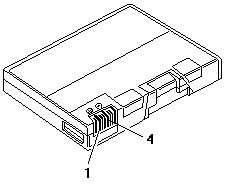Battery Checkout (TP 380XD, 385XD, 380Z - 2635)
Battery Checkout
If the error is due to the battery, do the following:
- Turn off the computer.
- Remove the battery and measure the voltage between the battery terminals 1 (+) and 4 (-).
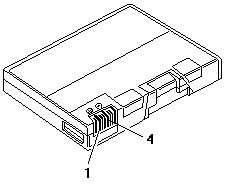
| Terminal |
Voltage (Vdc) / Signal |
| 1 |
0 to +13.5 |
| 4 |
Ground (-) |
NOTE: Signal lines not used in these steps are used for communication between the
system and the battery.
- If the voltage is less than +11.0 Vdc, the battery pack has been discharged. Recharge the battery pack.
If the voltage is still less than +11.0 Vdc after recharging, replace the battery.
NOTE: The voltage of the battery could show 0V because of the overdischarge protection circuit.
Try to trickle charge the battery by attaching it to the computer with the AC adapter.
- If the voltage is more than +11.0 Vdc, measure the resistance between battery terminals 3 and 4.
The resistance must be 4 to 30 K ohms.
If the resistance is not correct, replace the battery.
If the resistance is correct, replace the DC/DC card.
Checking Operational Charging
NOTE: Battery charging will not start unless the Fuel-Gauge is below 95%.
At below 95%, the battery will start charging to 100% of its capacity.
This limitation protects the battery from overcharging and also prolongs its life.
To check the operational charging, install a fully discharged battery or a battery that is less than 50% charged.
Turn on the computer while it is connected to the AC Adapter.
If the battery status indicator does not turn on, turn off the computer, remove the battery, and let the battery return to room temperature.
Reinstall the battery, and turn on the computer (still connected to the AC Adapter). If the charge indicator still does not turn on, replace the battery.
Back to 
Please see the LEGAL - Trademark notice.
Feel free - send a  for any BUG on this page found - Thank you.
for any BUG on this page found - Thank you.